T-Shirt Mock Up Photos – Right in Easy View
It’s always great to see something before you buy it. Whether it’s test driving a car or seeing a product photo online, as consumers, we like to know what we’re going to end up with. That’s where mock up photos come in.
When you are printing custom t-shirts, it is not economical to print just one shirt for a customer to decide if they like it or not before they buy the rest. Instead, a mock up photo will get the job done.
“A picture is worth a thousand words.” We’ve all heard the saying.
In the custom apparel decorating business, this saying is especially true, since the item you are creating, is in fact, very visual. You are putting an image onto a shirt, or other piece of apparel.
Most of the time, your customer comes to you with an idea of what they want printed. However, maybe more of the idea is in their head, or maybe they took the time to sketch it out on paper.
Either way, they have one image in their mind on how they want it to turn out. That particular image doesn’t always match up to the one that you can actually produce.
Have you ever had a customer bring an idea to you, and then be a little disappointed when you give them the final product? Maybe they said something to the effect of, “Oh, I pictured it a little different in my head.”
Or maybe they wanted the design a little bigger, or a piece of text moved, etc.
You can prevent all this from happening with a simple mock-up of their custom t-shirt order. It acts as a proof and it gives your customers a chance to see it so they know what to expect when it’s finished.
How to Create a Mock Up for Free
A mock up doesn’t have to be complicated. It’s really just adding their design to a picture of a shirt that they want it printed on.
You may be thinking, “Yeah, that’s a great idea, but I don’t have expensive art programs like Photoshop. Even if I did, I don’t know the first thing about photo manipulation.”
Don’t get too down on yourself just yet.
With Easy View®, the free online t-shirt designer, it has a mock up tool built right into it.
After you create your design, you can create a mock up and preview it right on a t-shirt with just a few clicks.
All you have to do is choose your background you want it on. Easy View does all the work for you.
It’s not called Easy View for nothing! It really is that easy.
Using the Mock Up Tool in Easy View
Once you have your art ready in Easy View, click on the Mock Up tab from the blue left navigation toolbar.

From there, you can add your own watermark text, turn the watermark on and off, and choose a background for your mock up (to use the mock up tool, you need to have some art on the artboard).
You can use pre-loaded models with all the apparel from the Apparel Line from the Transfer Express website, or leave it on a blank background, or…
drumroll please… upload your own photo!
Blank Background
Before you add a background when you are in the mock up tool, the artwork is on a blank background. For some, this is just what the customer is looking for. All they want to see is their artwork, especially if you are creating the artwork for them and they haven’t seen it yet.
It’s a simple proof concept that allows for easy viewing.

If you wish to change the grey background color to the color of your apparel, you can always go back to your Edit screen and change the apparel color in the bottom left corner using the “Apparel Color” swatch.

Then, when you go into the Mock Up screen, the background color will change with it.

Use Apparel Option
If you are using the apparel option that is pre-loaded in Easy View, there is a search bar at the top where you can search for a specific item number if you know it.

These are the same item numbers found in the apparel section on the Transfer Express website.
If you don’t have a specific item number in mind already, it is just as easy browsing through the options. Click the “All” folder in the top right corner to see all the apparel sections. You can then click around until you find what you like or need.
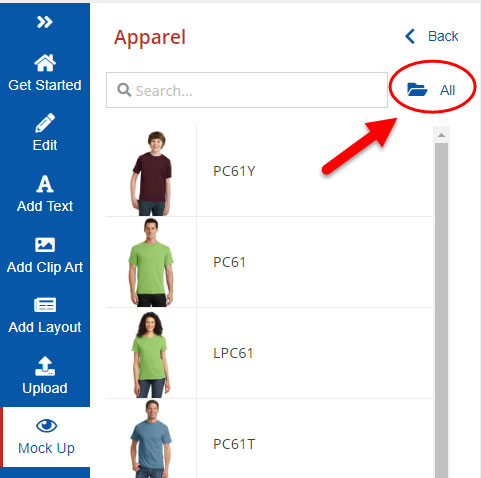
After you have chosen your background, you can re-size and move the artwork design to fit on the photo.

Option to “Upload My Own”
If you would rather upload your own photo, you can do that, too. You can purchase backgrounds on Etsy, for example, or you can make your own.
To make your own mock up background photo, lay out a t-shirt or other apparel item on a floor or backdrop, add some props, and take a photo with your phone or camera.
There are lots of options here, depending on the aesthetic that you are trying to reach.
[Related Content: Taking Better Photos of Your T-Shirts!]
Watch this video for tips on taking t-shirt photos on your phone for product photography.
To upload your own photo background, click on “Upload My Own” under the Add Background section.
Choose your file where you have it saved to upload your background.
Then, you can adjust your t-shirt design to fit on the photo.

Add or Remove a Watermark
You also have the option to include a watermark.
Add in your business name so it scrolls across the image. You don’t have to worry about Transfer Express or any other name being on your image while you are trying to advertise your designs.
Type in the text box to customize what the watermark says. If you are not using a background and using the blank background, the watermark is required and you cannot remove it.
However, when you are using the Use Apparel option or Upload My Own, you do have the option to turn off the watermark.
To turn off the watermark, click the toggle from the green “on” position to the grey “off” position.


Exporting Your Mock Up
Once you have your mock up how you like it, you can then download the mock up.
Click the green Download button at the bottom of the Mock Up panel.

A pop-up will appear prompting you to name your mock up file.

Once you name it, click Download. A .png file will download to your computer or phone. You’ll find it in your Downloads folder under the name you gave it.

Using Your T-Shirt Photo Mock Up
Now you have a photo that you can email to your customer as a proof, a product photo you can add to your website or Etsy shop, or promotional images you can use on social media or printed sales flyers.
[Related Video: How to Use Social Media to Promote Your T-Shirt Business]
Get a positive phrase from your customer and add that testimonial next to the image of the shirt you did for them!
And it only took a minute to create!
This makes proofing very easy, fast, and free. Create designs, and show your customer immediately. They can email you right back with any changes they want or if the design is approved as it is.
You can then order the same shirt you just previewed the design on! There is no guessing on whether or not you can find a similar shirt you just showed your customer. It is available in the Transfer Express Apparel line.
[Related Content: How to Create a Website for Your T-Shirt Business Using WordPress]
Speaking of sales flyers, they are an easy way to set up fundraisers and other custom apparel sales. We have sales flyer templates on our site that you can download.
Then, just add the Easy View mock up images in the blank spots. This makes flyers easy, with no design skills or Photoshop skills needed.
Get started now on your next design and create your own t-shirt mock-up preview. Email it to your customer, and once they approve it, you can access the saved design to order it in just a couple clicks! It makes running a custom t-shirt business so easy.
[Related Content: 8 Ways Easy View Can Help Your Apparel Business]

