Save Designs in Easy View to “Your Library”
Easy View is a an amazing design tool. You can make multiple of designs in minutes. As you create them for you or your customer, you will want to save your creations to your “My Library” for later use to place your orders.
Save a Design to My Library
Create your design as needed with the custom text, colors, size, fabric color, etc.
Then, in the top left corner of Easy View, click the button called “Save”.

A message box will come up to name your file. Choose a unique name to help you refer to it later.
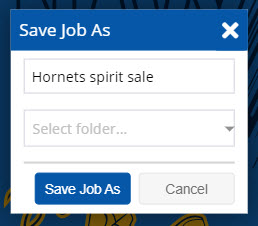
You also have the option to organize your designs into your own custom folders for easy reference. Here is where you would choose a folder in the dropdown, or create a new folder. How you organize is completely up to you. You can organize by your customer name, or by months, year, etc.
When finished, click “Save Job As”.
Open a Design in My Library
When you want to open one of your designs from your library, there are a couple ways you can do so.
From the Get Started menu, you can click “Open Saved Job”. That will give you the option to open any job you have saved, or have previously added to cart.
Alternatively, you can also click the “Add Layout” or “Browse Layouts” options.

When you choose either of these options, you can access your My Library from the dropdown menu at the top left corner.

Once you have clicked on My Library, you will see all of the different areas within My Library, including previous orders, layouts you have favorited, Custom Clip Art, all of your created folders, and more.

