Share Your Easy View Creations with Customers
One of the best features in the Easy View® online designer is the Mock Up feature. This feature allows you to add your image to apparel, a model, or a background, add a watermark, and download the image so you can send it to your customers.
You can use the downloaded designs in flyers, website images, social media posts, and more.
How to Mock Up and Download an Image of your Design
Create your custom design in the text, colors and shirt color you need.
Click the “Mock Up” option in the bottom left toolbar of Easy View.

You have several options to choose from.
One option is that you can simply change the watermark and download the image as is with just the design you created.
Another option includes adding a background. You can upload your own background or choose from one of the model photos in the apparel section. There are also front and back flat lay options.

You can size the design to fit on the apparel to the approximate size you are designing for.
If you are creating a gang sheet in the designer, select the design only that you want to mock up, then click “Selection Only” in the top of the Mock Up panel on the left.
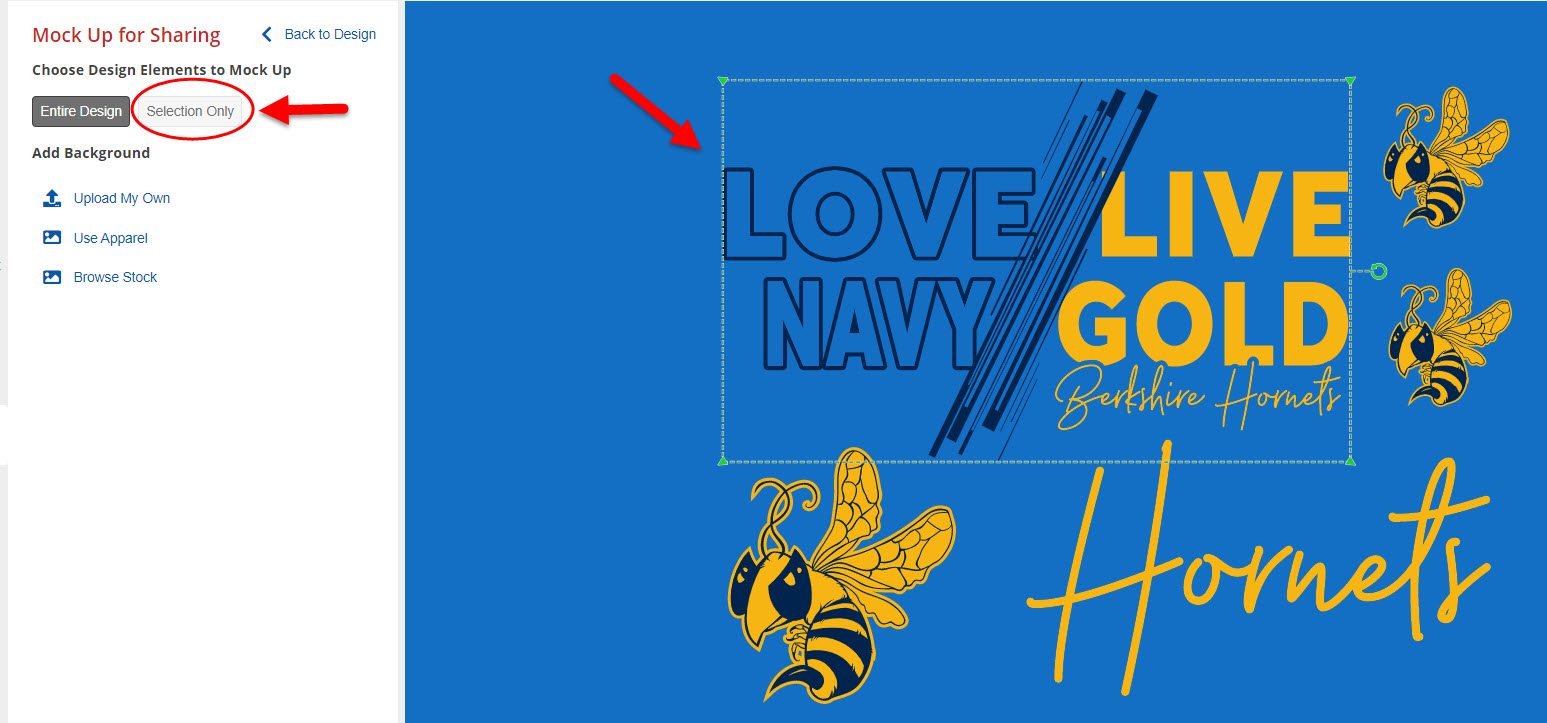
Once you have your design mocked up as you wish, you can download the image.
Click the “Download” button and it will prompt you to give it a file name . After you have typed in a name, then you can download the design.
The image file will now be saved to your computer, tablet, or mobile device. You can attach it to an email to send to your customer or post to social media, and such, as needed.
